If you own one of the current Samsung Galaxy smartphone models, you can take advantage of a great feature that makes using your phone much easier. "Bixby Routines" allows you to define how the phone should behave in certain situations.
All newer Galaxy smartphones are equipped with a Bixby voice assistant. With its help, users can control their mobile phone with voice commands: for example, coordinate appointments, have the weather forecast read or control the camera. In addition, Samsung offers another lesser-known feature that celebrated its premiere on the Galaxy S10. These are Bixby routines.
Bixby routines: what the new function is all about
With the help of Rixin Bixby, using the phone is even more user-friendly. | Source: Rasheed Kemy / Unsplash
Behind the Bixby Routines is an assistant who uses artificial intelligence and conditional decision-making tools to recognize and adapt to the user's daily processes and patterns. For example, you can set the blue light filter to activate automatically in the evening, switch your smartphone to silent mode, and switch background processes to night mode, saving battery power.
You can customize each routine individually. You can choose from pre-installed routines, but you can also create your own with a few clicks.
Examples of popular routines are some of the following:
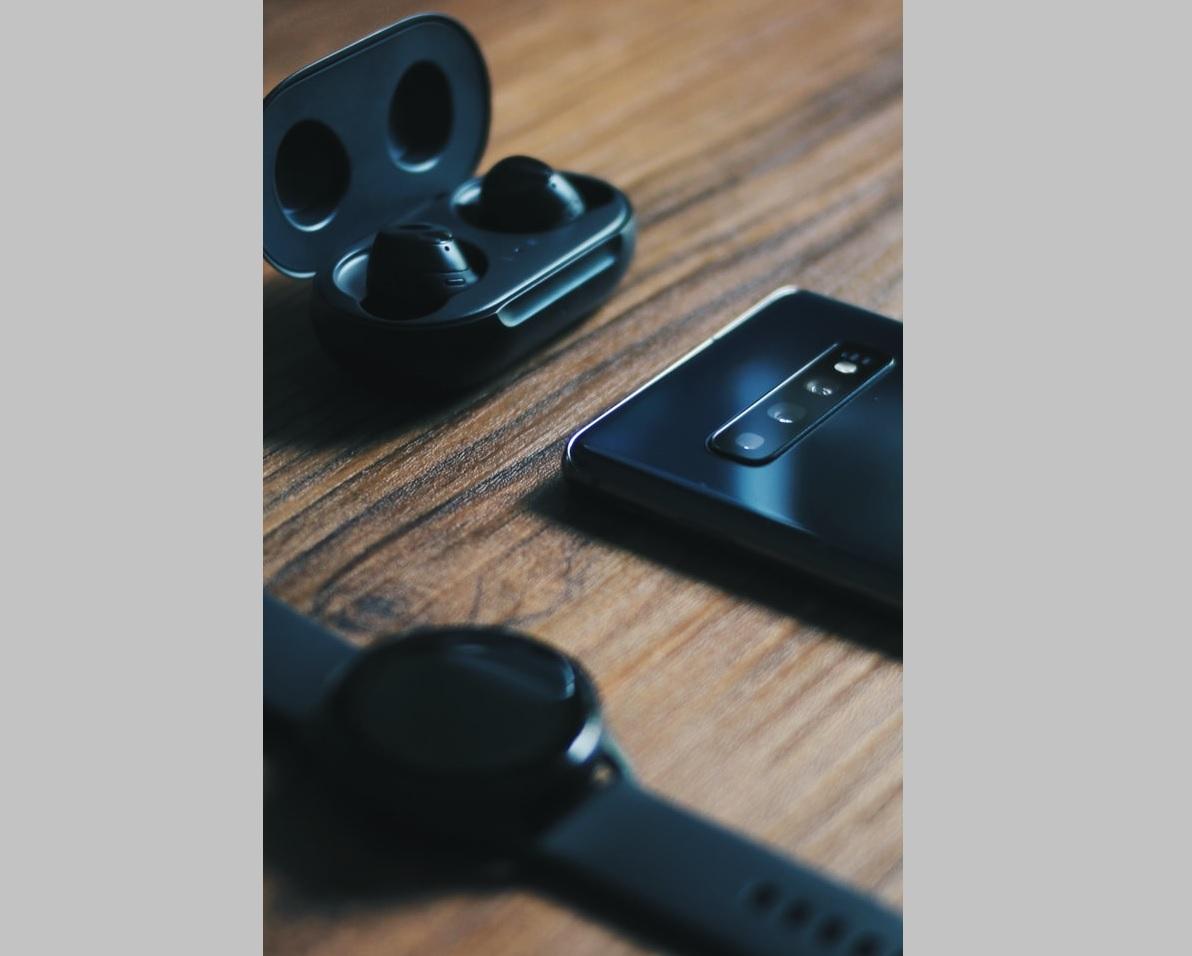
- Select Spotify songs to play automatically from the moment another application, such as a fitness trainer, opens;
- Performing certain automatic tasks at different times of the day or in different places, such as switching to vibration or silent mode if you are in the office;
- Changing and customizing the display of notifications in certain places, at certain times, or during certain activities, such as playing games;
- Automatic shutdown of battery discharging applications when the phone reaches a certain level of discharge.
Creating Bixby Routines: How It Works
If you want to activate the function for the first time, you need to take the following steps:
1. Activate the home screen and drag the notifications panel down and then left.
2. Depending on the configuration, go to the second or third page and click the Bixby Routines icon.
3. The routine settings are now activated and you can choose from either pre-prepared routines or create your own.
Activation of prepared routines
In the settings, there is a menu of many recommended useful routines on the first page. If you like one of them, just click on it and you will automatically get to the next page, where you can customize it to your liking.
Here you also enter the time data, the action to be performed and what should happen after its completion. Then confirm everything with the Save button at the bottom right to activate the settings.
Creating your own routine
Of course, you can also create your own routines. You can also specify a specific time window for them and define the performed actions with conditional commands. All active routines can then be found after they have been created and saved on the My Routines tab. You can delete unwanted routines with a simple click, you can deactivate the settings by clicking on the status bar.
You can also set up the use of Samsung accessories, such as the Galaxy Buds Pro or Galaxy Watch, through ready-made routines, or activate positioning services for designed routines that you have created yourself. For example, you can set the device to automatically switch to mute mode when your phone locates you, for example at school or in the office.
You might also be interested in: realme gt neo 2 smartphone test - it is a capable device with gaming performanceComments
Tips & tricksMore tipsShort testsPanasonic TX-55JZ2000Ef 60000 CZK
AMD Ryzen 9 5900Xfrom 14500 CZK
AMD Ryzen Threadripper 3970Xfrom 55000 CZK
Sony WF-1000XM4from 6000 CZK


