Mariusz NowakArticles
Home> Articles> Forgot your code? Apple makes it easy to erase iPhone from iOS 15.2
Forgot your iPhone code? Until now, a computer was required to unlock the device. With the update to version 15.2, iOS now has the ability to wipe and reset a stuck iOS device without connecting it to a computer. To reset a locked iPhone or iPad earlier, you had to first connect it to your Mac or PC. After connecting the device, it was necessary to start recovery mode on it. Then you had to update or reset the locked device using your computer and then set it up again. Sure, all data was deleted, but the recovery process is made easier with an iCloud backup. In iOS 15.2, Apple makes it easy to erase your iPhone.
See also: The revolution in the iPhone 14 Pro, a technology that no one has done
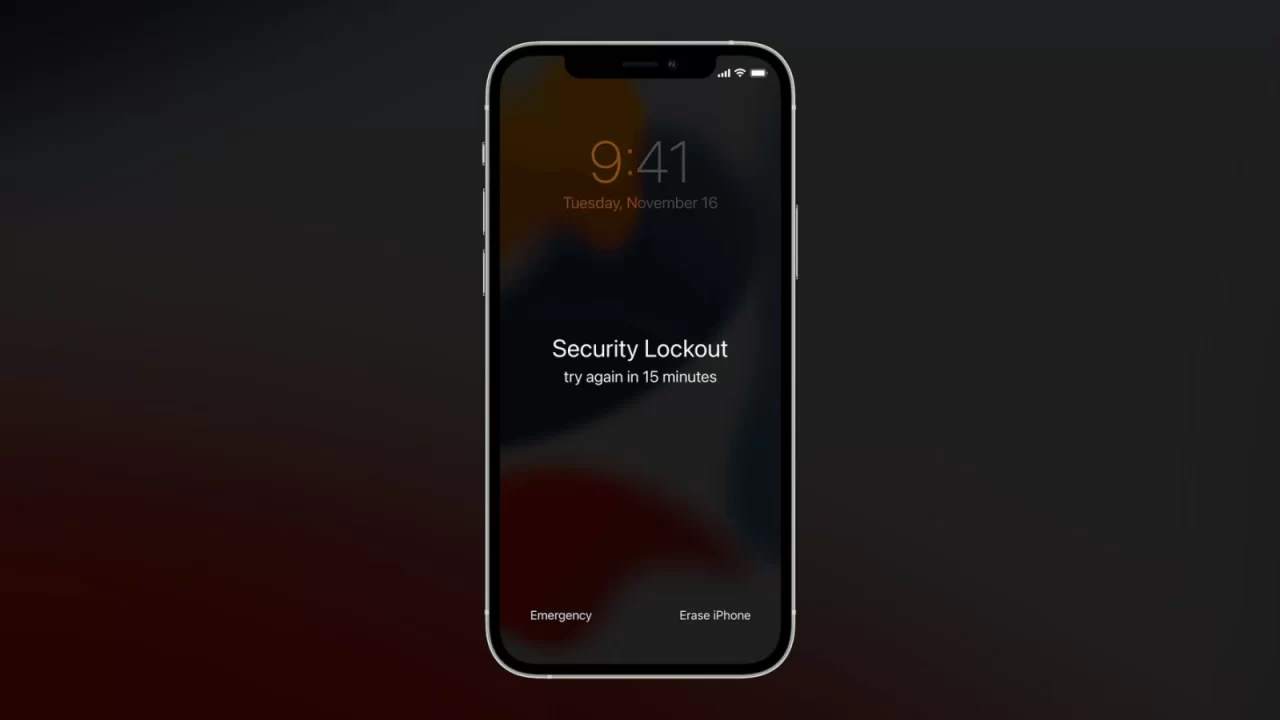
Forgot your code? Apple makes it easy to erase iPhone from iOS 15.2
In the system numbered 15.2, Apple has simplified the process of regaining access to a locked iOS smartphone or tablet. If a locked Apple device is running iOS 15.2, you only need an active internet connection to reset it. The whole process is much easier, and for security reasons, it doesn't change anything.
After several unsuccessful attempts to unlock the phone with the password, the new "Erase iPhone" option introduced in iOS 15.2 will appear at the bottom of the screen.
What if you don't remember the code on an iPhone with older software?
If you enter the wrong passcode too many times on the iPhone's lock screen, a message will appear stating that iPhone is locked. If you still don't remember the passcode when you try again, you'll need to use your computer to put your iPhone into Safe Mode. This process will erase your data and settings, including your passcode, allowing you to reconfigure your iPhone.
After you erase your iPhone, you can restore your data and settings from a backup. If you don't have a backup, you can set it up as a new device and then download any data stored in iCloud. A Mac or PC is required to complete the first step. If you're using a PC, make sure it has Windows 8 or later and iTunes installed. You will also need the cable that came with your iPhone or a different compatible cable to connect your iPhone to your computer.
- Disconnect the phone from the computer, if connected.
- Turn off your iPhone using the appropriate method for your model.
- Start by finding the button on your iPhone that you will need to hold down in the next step:
- Press and hold the appropriate phone button while immediately connecting the phone to the computer. Keep holding the button.
- Keep the button pressed until the smartphone shows the safe mode screen, and then release the button.
- Find your device in the Finder or iTunes on the connected computer.
- When the Restore and Update options appear, select Restore. The computer downloads the iPhone software and begins the recovery process. If the download takes more than 15 minutes and your device comes out of safe mode, wait for the download to finish, then turn off your phone and start over.
- Wait for the process to complete.
- Disconnect your iPhone from your computer, then set up your device and start using it.
Source: Apple
Don't miss out
Huawei is going like a storm! Other Polish applications integrate with HarmonyOS
Follow ANDROID.COM.PL on Google News and always be up to date! WatchMariusz Nowak
Fan of modern architecture, healthy lifestyle and alternative music. Apple hardware user;)


![Apps and games on iOS for free.Promotions, discounts, discounts [27.12.2021] Apps and games on iOS for free.Promotions, discounts, discounts [27.12.2021]](https://website-google-hk.oss-cn-hongkong.aliyuncs.com/article-website/google/2021/12/31/661e1a9d1bdfffaecac65b0350aa0db5.webp?x-oss-process=image/auto-orient,1/quality,q_70/format,jpeg)