Hey, hey! Here is a guide to the perfect home screen (with widgets!) in iOS 14. I invite you and wish you a nice experience!
Step one: choose your wallpaper
It seems trivial, and it is. However, you need to choose this perfect, yet simple wallpaper, so that the rest of the icons and widgets do not disturb the "minimalism" of iOS. In my case it's... My kitty, but you know - it's just an example. It is worth choosing a screen in one simple color that you can modify using the following applications. I will also mention that at the very bottom I put inspirations for you, which I have prepared so that you can use them when you don't have the inspiration. Have I interested you enough? So take a look at the screenshots and read on!
Step two: create icons
If you don't know - in the application from Apple, shortcuts, you can create your own icons for selected applications. You create (literally) a shortcut on your home screens, just like you do on a PC or other devices. How to get it? I'm already translating.
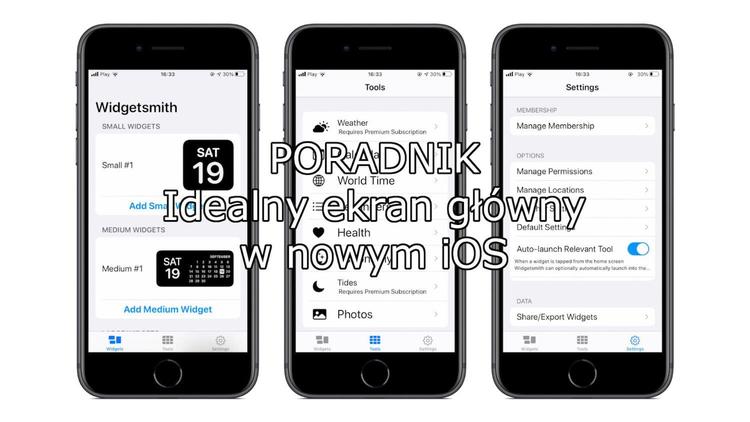
Go to the shortcuts app. Don't you have her? Don't worry - you can find it for free on the App Store. What's next? We choose: new shortcut -> scripts -> open (select the application) -> next (enter the selected apk name; click on the icon to insert the selected photo in its place) -> to the home screen. Ready! You have to do this with every other application you want to change in terms of appearance.
Step Three: Color Widgets App
This is where the fun and room for maneuver begins. This app allows us to set the clock with a selected background, font, theme color and more. If you don't have the inspiration, you can use ready-made templates. However, the whole thing is very easy to use and you will quickly get a beautiful effect that will match the home screen. You can also insert a photo of your choice here. See examples in the screenshots.
There are three sizes available, just like any of the other widgets. You can freely modify them, but I bet on simplicity. Why? My wallpaper is already cute enough!
Step Four: Photo Widget App
If you miss photos on the main screen - don't worry. You can change it in a second by installing the Photo Widget app. Just add a few photos to the database, then use it and insert everything you like. In my case, it will be another (also mine) kitten. However, you can put anything there, even an empty, black field to make the whole thing look minimalist and distract your eyes from the sheer volume of the application.
Step Five: Widgetsmith App
Everything that you weren't able to do with the apps above, you can fix this one. Here you will find the calendar, moon phases, sunset, sunrise, day of the week and much, much more. You can set the color of the widget, its frame, color accent and much more. It's worth having this app on your phone.
Step Six: Putting It All Together
Here are the examples I prepared for you. what do you think about them? I think they look very nice. Remember that you can make each screen your own style. Therefore, I recommend you to set a universal wallpaper, such as white or black. Why? Any color suits them. Then you will create such wonders as pages that depend on the colors of the application. That's all for today. Thank you for your attention and see you very soon. Bye!


![Apps and games on iOS for free.Promotions, discounts, discounts [27.12.2021] Apps and games on iOS for free.Promotions, discounts, discounts [27.12.2021]](https://website-google-hk.oss-cn-hongkong.aliyuncs.com/article-website/google/2021/12/31/661e1a9d1bdfffaecac65b0350aa0db5.webp?x-oss-process=image/auto-orient,1/quality,q_70/format,jpeg)