It's simple. As users of the new Xiaomi smartphone models with Global software probably know very well, these devices do not offer the option of recording calls. Xiaomi sells smartphones on the European market with a Google dialer devoid of this important for various reasons for many functions. Of course, conversations can be recorded after ROOT is performed and the appropriate application is installed. However, it is not always a safe process, not always simple and sometimes just troublesome. On this occasion, I will present you a method of recording calls in the new Xiaomi, POCO and Redmi models without the need to install any additional programs and ROOT the phone.
How to record calls on Xiaomi, Redmi and Poco without ROOT? Guide
It just so happens that I recently received one of the latest Xiaomi smartphones for testing. I am talking about Redmi Note 10 5G, which allowed me to create this guide. You will read the Redmi Note 10 5G test soon on our website. It is worth noting that all new Xiaomi, Redmi, POCO, BlackShark and other smartphones operating under the control of MIUI Global ROMs (this does not apply to custom ROMs, for example xiaomi.eu) have a call recording function . It is not obvious to everyone. I am talking about the "Screen Recording" option, which must be properly configured for call recording. So what should be done? 1. Expand the shortcut drawer at the top of the screen. 2. Find the tile with the camera icon labeled "Screen Recording" and hold your finger on it. Source: mat. custom 3. Tap the settings icon in the upper right corner of the screen. Source: mate. own 4. You should be interested in the "sound source" option. Change this source from "system sounds" to "microphone". Source: math. own The screen recording option has been set up for call recording. Remember that if you want to return to the default settings, you will have to carry out the above process again, selecting "system sounds" in the appropriate step. Recording a call is very easy. 1. Click on the "Screen Recording" icon in the toolbox that comes out from the top of the screen. Recording will start automatically. 2. Call the person with whom you want to record the conversation. You can find an example recording of the conversation below. PS I know: "SIAOMI", not "KSIAOMI". :) Sounds will be recorded via the microphone, so the interlocutor may be heard slightly quieter than you, but will still be heard clearly enough in the recording. Importantly, you can record calls from a dialer, Messenger, Duo and other messengers - the method is universal. After finishing the conversation, press the "Stop" button on the small recording toolbox displayed on the screen to stop the recording process. You can move the toolbox anywhere on the display. Source: mat. You can reactivate your own recording function by clicking on the "Start" icon in the toolbox. To close the toolbox, simply tap the cross on its right side. I hope you will find this guide useful. If you know other good ways to record calls that do not require ROOT and combine with paid applications, let me know in the comments. Source: mat. ownDon't miss news like this → Follow us on Google News. Share: SIMILAR THEMES The first major feature update for Windows 11 may debut this summer Android Promotion! A pack of games and applications for free download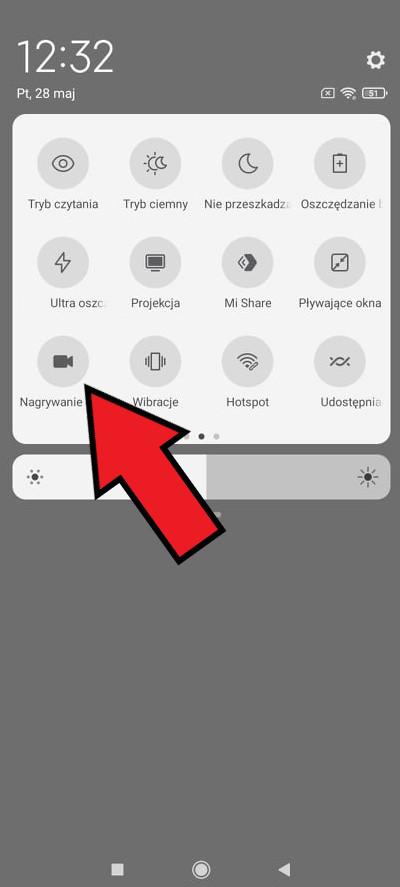


![Apps and games on iOS for free.Promotions, discounts, discounts [27.12.2021] Apps and games on iOS for free.Promotions, discounts, discounts [27.12.2021]](https://website-google-hk.oss-cn-hongkong.aliyuncs.com/article-website/google/2021/12/31/661e1a9d1bdfffaecac65b0350aa0db5.webp?x-oss-process=image/auto-orient,1/quality,q_70/format,jpeg)