When your iPhone is lost or stolen, it is imperative that you start tracking it with Find My as soon as possible. You can access My Find through your computer, tablet or phone, or someone else's. This is quite an effective solution, but it also has its drawbacks. There is a good chance that the thief will turn on airplane mode, blocking all communication with the iPhone. Then it will be impossible to track the iPhone. If that's a scary thought, however, there's a simple way to prevent it. IOS allows thieves to block access to Airplane Mode.
You might think that a technically conscious thief will turn your iPhone off completely immediately to prevent tracking, but that's not always the case. Airplane Mode, accessible from the Control Center on the lock screen, gives thieves time to try to break in or hack your device. Many people don't have any security turned on, and the information an iPhone stores can be more valuable than the phone itself. Airplane mode lock can seriously make life difficult for a thief. Either it will turn off the phone completely or it will be an easy target.
By default, the airplane mode turns off all radio communication except Bluetooth, so with inactive Wi-Fi and the cellular network, the phone is practically impossible to track. Yes, the updated Find My service may use Bluetooth on other customers' Apple products to locate a missing iPhone, something the thief might not be aware of. It does not change the fact that the chances of finding an iPhone with airplane mode turned on are very small.
Fortunately, you can make life difficult for a thief by simply changing the configuration of your iPhone. All you need to do is disable access to the Control Center and Airplane Mode Switch while your iPhone is locked. You'll still have instant access to the Control Center as you can use Face ID or Touch ID to unlock your iPhone instantly. Therefore, the proposed change of settings will not make your life difficult, unless you often use your iPhone with a mask or gloves.
Step 1 Disable access to the Control Center from the lock screen
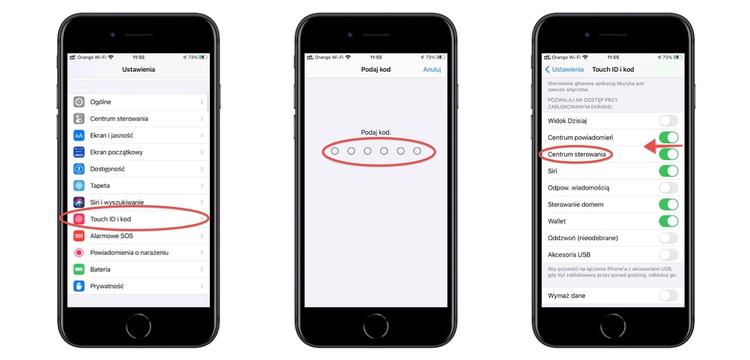
To prevent a thief from turning on Airplane Mode, you need to disable access to Control Center from the lock screen. Launch the Settings app, now select Face ID and Passcode or Touch ID and Passcode depending on the iPhone model you have, and enter your iPhone passcode when prompted. Then, scroll down to the Allow Access When Screen Lock section and slide the switch next to Control Center to the left. If you have an iPhone with Face ID, that's it. If you are using a model with Touch ID, go to the second step
Tip: By the way, you can also turn off other settings to prevent thieves from accessing other information and functions. For example, if you disable the Notification Center, the thief will not see your notifications. And if you turn off Reply with Message or Siri, the thief won't be able to reply to messages or make phone calls from the lock screen.
Step 2 Disable Put your finger on open
If you have an iPhone with Touch ID, it is very possible that you have the Put your finger to open option turned on (you do not need to press the start button, just put your finger on it and the phone will unlock and display the home screen after recognizing the fingerprint). Unfortunately, with this configuration, you won't be able to access the Control Center from the lock screen.
To prevent this from happening, open the Settings app, select Accessibility, scroll to the Motion & Motility section, and then tap Home Button. Scroll down the screen and slide the switch next to Place your finger to open to the left.
Step 3 Test your changes
Now, when the thief tries to open the Control Center on your iPhone, nothing will happen. You need to unlock your phone to access the Control Center and its Airplane Mode button. From now on, when the phone is locked, also Siri will not respond to the command to turn on the airplane mode.
Anytime you need to access Airplane Mode or any other control located in Control Center, simply unlock your iPhone first, then swipe to open Control Center.


![Apps and games on iOS for free.Promotions, discounts, discounts [27.12.2021] Apps and games on iOS for free.Promotions, discounts, discounts [27.12.2021]](https://website-google-hk.oss-cn-hongkong.aliyuncs.com/article-website/google/2021/12/31/661e1a9d1bdfffaecac65b0350aa0db5.webp?x-oss-process=image/auto-orient,1/quality,q_70/format,jpeg)