In iOS 15, Apple introduced a new feature that allows users to add descriptions to photos stored on iPhone and iCloud. These descriptions can be read aloud automatically using VoiceOver. Don't know how to add and hear image descriptions for photos and other images on iPhone? See the guide below for specific instructions.
Why add descriptions to photos on an iPhone with iOS 15?
Adding picture descriptions is a great way to increase the accessibility of your images to your visually impaired or blind friends, family members, and colleagues.
You can add your own descriptions to images using iOS tags. Make sure your descriptions are as detailed as possible. This allows VoiceOver users who hear them to have a good understanding of what is shown in the image.
Tip: VoiceOver is an important accessibility feature that allows blind and visually impaired users to navigate around their iPhone and other Apple devices. VoiceOver announces aloud what is currently on the screen. VoiceOver suggestions may concern iOS system elements, texts visible on the screen, etc. VoiceOver function, unlike Siri, also works in Polish and has been for many years.
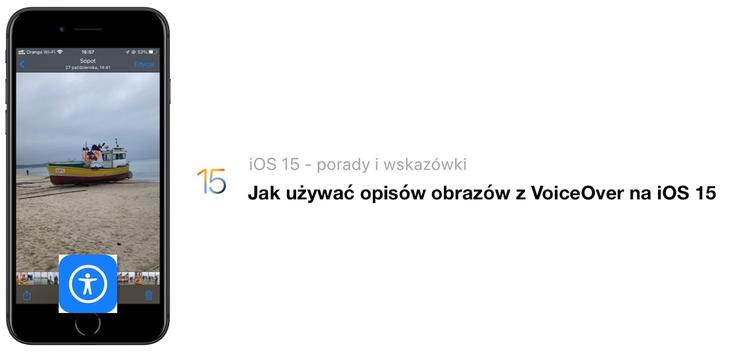
How to add descriptions to an image on an iPhone with iOS 15?
Launch the Apple Photos app, then select and open the photo to which you want to add an image description. Now tap on the Edit button visible in the top right corner of the screen. Select the marker icon in the upper right corner of the screen. In the toolbar at the bottom of the screen, tap the plus (+) icon.
Select Description from the available options. Enter your description, then tap OK twice to save your changes. Finally, tap Done to exit photo editing mode.
Tip: Remember that the description you enter will not be visible in or under the photo and will in no way affect the display of the photo in graphics programs. The description is saved in the metadata.
How do I view photos with VoiceOver?
Use the image explorer to view photos with descriptions. It's not a standalone app, and yet a VoiceOver feature. When you turn on Image Explorer, VoiceOver announces the people, objects, text, and tables in the photos and pictures you're viewing.
To turn on the image explorer in VoiceOver:
Open the Settings app, then select Accessibility. Now select VoiceOver and on the next screen move the slider beside VoiceOver to the right. Scroll down the screen, and under Navigate pictures, select Always.
How do I access image descriptions with the image explorer?
Open the Photos app and select an image. Swipe up over the image to hear more options. Double-tap the screen when you hear Browse picture features. Move your finger across the image for VioceOver to read the description and recognized image elements.


