iOS 15 brought some major changes to Apple's native apps. These changes have also affected the Safari browser. While most people focused on the slightly controversial changes in the appearance of the application, few people know that Safari for iOS has gained one very important functionality. From now on, extensions can be installed in Safari for iOS, just like in the case of the desktop version of this browser.
Extensions can be installed in Safari to improve web browsing and gain new features that the application itself does not have. Apple has created a dedicated store that will also help you find new extensions. Although at the moment the choice is small and is mainly limited to various content blockers and website code analysis tools, it can be expected that the list of extensions will soon grow significantly, because it is another opportunity for developers to earn money.
What are Safari extensions?
Safari extensions are like little apps that only run in the web browser on your iPhone. Extensions add new features that are not natively available in Safari. For example, you can use extensions to block content, remove ads, increase security, autofill passwords, and so on.
How do I install Safari extensions on iPhone?
Unlike Safari for macOS, Safari for iOS does not provide access to the extensions store directly from the browser. To install the extensions, you must follow these steps:
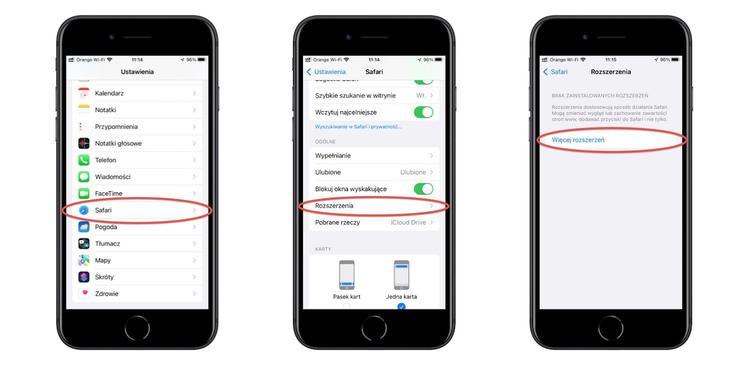
Launch the Settings app. Scroll down the screen and select Safari from the list of apps. Go to the General section and tap Extensions. Since you don't have any extensions installed yet, you'll see a blank page.
Now tap the More extensions button. You will be taken to the extension store for Safari for iOS. Browse the store content and find an extension you like. Tap Download to install it on your device. The selected extension will install just like any other standalone iOS app.
Remember: You can also find and install Safari extensions using the search box in the App Store.
How to use Safari extensions on iPhone
Any Safari extensions you have installed on your iPhone are disabled by default. You must manually enable each extension from the Safari Extensions menu before it can be used in the browser. Also, depending on the extension you have installed, you may need to launch the extension app to configure its settings.
To enable the extension in Safari for iOS:
Launch the Settings app. Scroll down the screen and select Safari from the list of apps. Go to the General section and tap Extensions. Now you will see the extension you just installed. Touch its name to go to the extension tab. And there, just slide the switch to the right to turn them on.
To use the Safari extension on iPhone
Launch Safari on your device and visit the page where you want to use the extension. Tap the share icon to view the iOS share sheet. Scroll down to find the extension and select it.
How to remove a Safari extension on iPhone
Removing Safari extensions on an iPhone is very simple, but not logical, because you can't do it from the Settings app. To remove an extension, first check the exact name in the Settings app. Then go to the home screen and enter the name of the extension in the Spotlight search box. When the extension icon appears, press and hold it. From the quick actions menu, select Remove application, then confirm the deletion. Ready.


