IOS 14 finally features the long-awaited widgets that can be displayed on the home screen. While extremely useful, some people lack a great deal of perfection. This group of widgets includes the photo widget, the operation of which can be extremely irritating at times.
The purpose of the photos widget is to display photos saved in the iPhone memory on the home screen. Unfortunately, the problem is that the widget is almost impossible to control. The widget displays random photos selected by the system, and the user has no control over what is displayed. If someone stores very private photos on their phone, there is a good chance that such an inappropriate or embarrassing photo will be displayed on the screen at a completely inappropriate time. This can happen especially when you're using a smart widget stack.
How do I control this widget and the photos it displays? There are several ways to do this.
Remove the Photo Widget from Smart Stack
The intelligent stack is generated automatically by the system based on the analysis of user behavior. Smart Stacks consists of several widgets selected on iOS that are automatically switched, and you can easily remove or replace any of the "stacked" widgets. However, it is possible to edit the contents of the stack later. If you don't want Smart Stack showing your photos, edit it and remove the Photos widget.
To remove a photo widget from Smart Stack:
Press and hold the smart stack until the quick action menu appears. Then click Edit Stack. A list of widgets will appear, find the Photos widget on it. To remove it from Smart Stack, swipe left on it and press Remove. Then close the editor. Now, Smart Stack will no longer display photos.
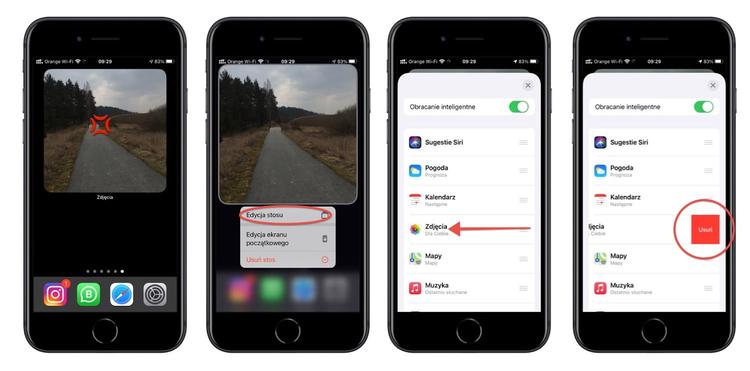
Move the Smart Stack widget out of sight
If you're not satisfied with removing the Photos widget from Smart Stack, but you don't want your photos to be easily seen, you can just move Smart Stack to Today View.
To move Smart Stack to Today view:
Press and hold the smart stack, the quick action menu will appear, but don't let go of the widget just yet. Do this only after the home screen editor has launched and the screen content starts shaking. At this point, the stack is ready to be moved. Just drag it to the left all the way to the Today View screen. To exit the editor, tap Done, or tap the background or swipe up from the bottom as if you were going to the home screen. If you have an iPhone with Touch ID, press the Home button too.
Alternatively, you can long-press the smart stack, then select Edit Home Screen from the Quick Actions menu, drag the stack to a new location, and exit the editor.
Stop Smart Stack from auto rotating
You can leave Smart Stack at the top of today's view with the included Photos widget without any embarrassing photos popping up unexpectedly. By default, Smart Stack widgets pass through the widgets automatically, so sometimes the Photos widget is visible and other times it is not. Instead of widgets to automatically switch Smart Stack, you can turn off automatic rotation.
To disable Smart Stack rotation:
Press and hold the smart stack and select Edit Stack from the quick actions menu. You'll see Smart Rotate at the top of the Stack Editor, move the switch to the left. From now on, the stack will not automatically switch between widgets. You can then view them by sliding your finger up or down the stack. When you switch to a different screen and redisplay Smart Stack, the last widget you selected will be displayed.
Remove the specified photo from Smart Stack
If you don't want to get rid of the Photos widget from your Smart Stack, but want to remove one embarrassing, inappropriate, or uninteresting photo that might appear, there is a way to do so. The Photos widget is taking photos from the For You section in Photos, so you'll need to remove a photo from that collection.
When the widget shows a photo that for some reason should not be displayed, tap on it. The photo opens in the Photos app. Now swipe down on it to show it in For You view. Now hold them down and select Remove from library from the quick actions menu.
You can also block the display of my photo by waiting for the widget to display it. Just launch the Photos app, go to the For You tab and find the photo manually. When you see the photo Now hold it and select Remove from featured photos from the quick action menu. Don't be afraid, it won't delete the photo from your iPhone's memory, it will only delete it from the "For You" collection, and thus the widget will not display it.
Replace the Smart Stack Photos widget
If you do not want to opt out of the photo display widget, but want to have full control over what is visible on the screen, you can use a third party widget. Until Apple adds the ability to configure its own widgets in iOS, it is worth reaching for solutions from other developers. Unfortunately, you have to reckon with the fact that most of them are paid widgets.


![Apps and games on iOS for free.Promotions, discounts, discounts [27.12.2021] Apps and games on iOS for free.Promotions, discounts, discounts [27.12.2021]](https://website-google-hk.oss-cn-hongkong.aliyuncs.com/article-website/google/2021/12/31/661e1a9d1bdfffaecac65b0350aa0db5.webp?x-oss-process=image/auto-orient,1/quality,q_70/format,jpeg)