Wydany w tym roku iOS 14 zapewnia sporo większe możliwości personalizacji niż poprzednie wersje. Użytkownicy mogą chociażby wgrać własne ikony aplikacji.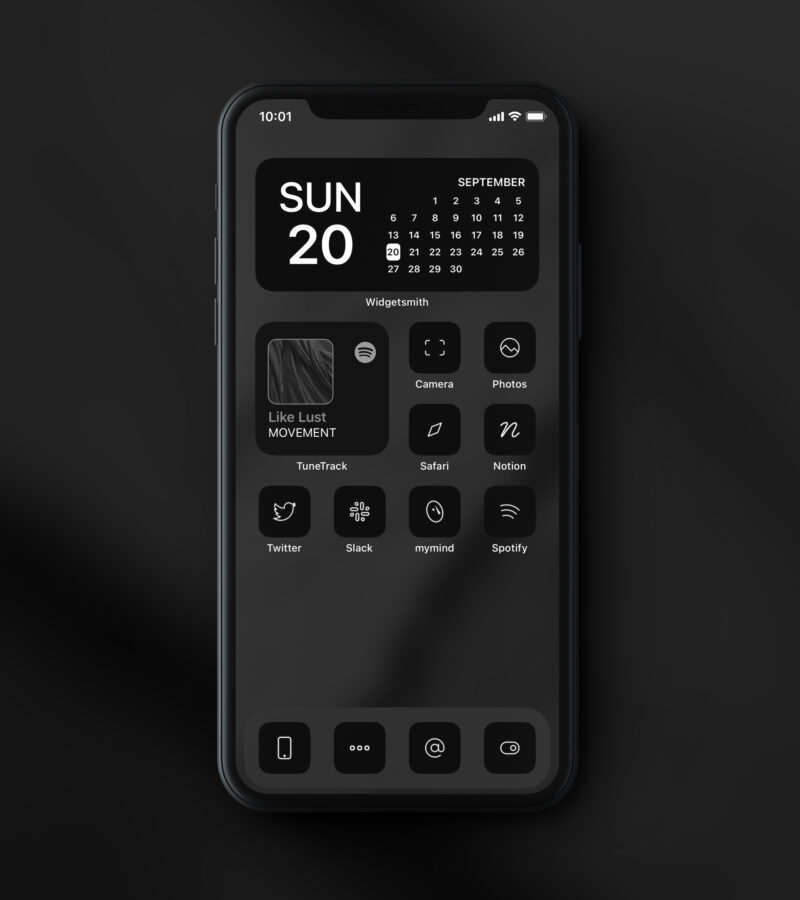
Changing icons in iOS 14
At the beginning it is worth noting that this is not an officially added function to the system by Apple.The whole is based on the use of shortcuts and a certain trick, consisting in creating a task to launch a specific application.
In addition, it should be borne in mind that we do not change the icon of the application itself, but only create a shortcut with the graphics assigned.Therefore, it will be visible only on the main screen - the application will be represented by the original icon at anywhere.
ReklamaInterestingly, despite many restrictions, the possibility of setting your own icons is very popular.In contrast, graphic designers, creating original packs of icons, can boast of really considerable revenues.
How to set your own icons in iOS 14?
The whole process is quite time consuming.You can't change all icons at the same time.Unfortunately, it does not look like in Android and, as I mentioned, it consists in using a certain trick.
- Uruchamiamy aplikację Skróty
- Tworzymy nowy skrót
- Klikamy na „Dodaj czynność” i na liście wyszukujemy pozycję „Otwórz aplikację”
- Wybieramy, która aplikacja ma być uruchamiana
- Klikamy na menu z dodatkowymi opcjami – trzy kropki w górnym prawym rogu
- Wpisujemy nazwę skrótu
- Klikamy na opcję „Do ekrany początkowego”
- W nowym oknie należy wpisać nazwę, która będzie widoczna na ekranie głównym. Najlepiej zgodną z nazwą samej aplikacji
- W celu zmiany grafiki klikamy na ikonę i z listy wybieramy pozycję „Wybierz zdjęcie”
- Proces kończymy klikając na “Dodaj” w górnym prawym rogu
The abbreviation with the assigned activity of opening a specific application, as well as added your own graphics, should already display on one of the main screens.The trick works on all applications, both the system and the user installed.
For a better effect, it is worth getting rid of the original application icon.We hold the finger on the selected application and select the "Delete application" item from the context menu.The new window should be displayed, in which we click "transfer the application to the library".It will not be completely removed from the iPhone - it will simply only disappear from the main screen.
We remind you that in iOS 14 we can create our own widgets, as well as change the default browser and mail client.


![Apps and games on iOS for free.Promotions, discounts, discounts [27.12.2021] Apps and games on iOS for free.Promotions, discounts, discounts [27.12.2021]](https://website-google-hk.oss-cn-hongkong.aliyuncs.com/article-website/google/2021/12/31/661e1a9d1bdfffaecac65b0350aa0db5.webp?x-oss-process=image/auto-orient,1/quality,q_70/format,jpeg)