Have an Android phone and want to video chat with your iPhone friends? Here's how to use FaceTime on Android.
FaceTime is Apple's video calling app, and like many other Apple apps, it is only available on iOS and Mac OS devices. FaceTime is one of the most used applications for video calling between Apple users because of its simplicity and reliability.
What if you don't have Apple hardware? The good news is that it's possible to use FaceTime on Android. However, you can only participate in FaceTime calls through invitation links created by Apple users. This means you can't make a FaceTime call or use FaceTime without the invite link.
How FaceTime works on Android
As I mentioned, you cannot download the FaceTime app onto an Android device as there is currently no such app available. If you want to chat with FaceTime, you'll need to ask a friend with your iOS or macOS device to generate and send you an invite link.
FaceTime offers features like SharePlay and numerous controls such as hide / show video, mute audio, switch between cameras, and grids. However, some of these options are not available to Android users.
Since FaceTime runs in a web browser, this means you can also use it on your Windows PC.
How to join a FaceTime call on Android
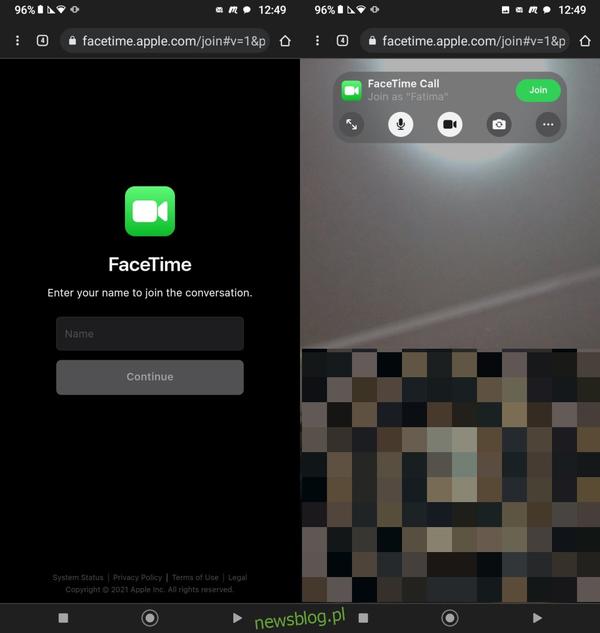
To join a FaceTime call on an Android device, you'll need an invite link from a friend using their iOS / macOS devices. They can send the link via any messaging app as long as it appears in their share menu.
FaceTime can only run in Chrome, so download it if you don't already have it. After receiving the link, follow these simple steps to join the conversation:
Start by tapping the link you sent. It will take you to your default browser which should be Chrome. If you don't have Chrome set as your default browser and you don't want to do so, you can manually copy and paste the link in a new tab in Chrome to open it. When you open the link, a blank space will appear asking you to enter your name. Enter your first and last name in the field and tap Continue. Then a screen with a green Join button will appear. Select Join and the Apple user will be prompted to add you to the conversation. After the invitee accepts your request, the FaceTime call will be established.
When you join a conversation, you'll see a toolbar with several control options including a full screen button, a mute button, a show / hide video button, a flip to front / rear camera button, left button, and more. Admittedly, an iPhone, iPad or Mac user will have more controls and functions than you do, but what you have is enough for a casual FaceTime conversation.
To end the connection, select the Leave button.
How to create a FaceTime link on an iPhone
The invitation link is the only key to accessing FaceTime on your Android device. Creating a FaceTime invite link on iOS devices is a simple process. Apple users generate an invite link in the FaceTime app by doing the following:
Launch the FacetTime app and log in with your Apple ID. Then tap the Create link button to generate the link. On the share sheet, select the person you want to share the link with and the app you want to send the link with. You can send the link using messaging applications such as Messages, Twitter, Mail, WhatsApp, Facebook Messenger, or any other supported messaging program. Additionally, you can name the link if you want, but it's not necessary.
You'll find the invite link you created in the Upcoming section of the FaceTime app. After pressing the information icon on the right side of the link you will see the options Share link and Delete link. The link is not one-time, you can share it with many people as many times as you deem necessary.


![Apps and games on iOS for free.Promotions, discounts, discounts [27.12.2021] Apps and games on iOS for free.Promotions, discounts, discounts [27.12.2021]](https://website-google-hk.oss-cn-hongkong.aliyuncs.com/article-website/google/2021/12/31/661e1a9d1bdfffaecac65b0350aa0db5.webp?x-oss-process=image/auto-orient,1/quality,q_70/format,jpeg)