The Emergency SOS function on iPhone makes it easy to get help immediately. Thanks to it, you can call not only emergency services, but also notify previously designated contacts from the iPhone address book about your situation and location. It is worth getting acquainted with the operation of this function, especially before holiday trips.
What is the Emergency SOS function?
The Emergency SOS function was first introduced in iOS 11 and is intended to enable efficient assistance in emergency situations. After starting the Emergency SOS, the iPhone makes a call to the 112 emergency number, and in the background sends messages to previously selected people, informing that the iPhone user is calling for help. The information also includes the location of the person calling for help, determined on the basis of data downloaded from the GPS in the iPhone. Even if location services are turned off in iPhone settings, they will be automatically turned on temporarily to determine your location.
The above function can be very useful especially for the elderly. It is not difficult to imagine a situation when an ambulance cannot get to a requesting senior due to, for example, a closed door to the apartment. Contacting loved ones who have keys can significantly delay a rescue operation. If iPhone notifies loved ones when they contact emergency services, help from both sides can come much faster.
The Emergency SOS function can also help children. If the child gets lost in the forest or in the mountains and calls for help via Emergency SOS, the designated contacts will not only receive information about the location of the place from which help was called. But they'll also get location messages every time the phone moves.
How to call for help using Emergency SOS?
Calling for help using Emergency SOS is easy, but the way you have to remember that how to activate this feature depends on the iPhone model you have. You can access Emergency SOS from the iPhone home screen, whether it's locked or not.
For iPhone with Face ID (all models, iPhone SE 2gen, iPhone 8 and 8 Plus:
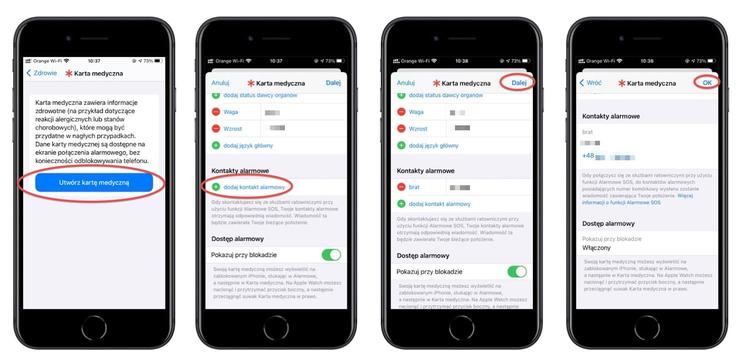
press the side button five times in quick succession or hold down the side button and the volume button simultaneously until the Emergency SOS slider appears on the screen. When you move the Emergency SOS slider, the call will start immediately.
If you keep holding the side and volume buttons, a countdown to a call will begin and a warning tone will sound. Hold these buttons to the end of the countdown and you'll be connected to the emergency services.
For iPhone 7 and earlier:
On iPhone 7 and earlier models, the only way to call the Emergency SOS function is to quickly click the side button five times. This will cause the Emergency SOS slider to appear on the screen. When you drag the Emergency SOS slider, your phone calls the emergency services.
Important: If your location changes, another message will be sent to your contacts informing about the new location. To turn off these notifications, tap the status bar at the top of the screen, then tap Stop Sharing Alarm Location.
How to cancel an SOS emergency call?
If you want to end the SOS emergency call because you started the function by mistake or you no longer need help, touch the Stop button on the screen. In the menu that appears at the bottom of the screen, tap Stop calling.
How to set up Emergency SOS on iPhone?
- Launch the Settings app and select Emergency SOS.
- Then slide the switch next to Call with the side button to the right. If you additionally enable the Call automatically option, the phone will connect to emergency services without using the slider.
How to set up emergency contacts for Emergency SOS?
- Launch the Settings app and select Emergency SOS.
- Then select Set up emergency contacts.
- Now tap on the Create Medical ID button.
- Go to the Emergency contacts section and tap add emergency contact. Then select contacts from the phone book and tap Next to save your medical card.
How to use Emergency SOS on Apple Watch
If you have an Apple Watch, you can start an emergency call on your iPhone from the watch. On original Apple Watch and Series 2 models, your iPhone must be nearby for your watch to connect to it, or your watch must be connected to Wi-Fi and have Wi-Fi connections turned on. If you have an Apple Watch Series 3 or later with an active cellular subscription, you don't need your iPhone to make an emergency call.
To start Emergency SOS on Apple Watch:
Hold the side button (not the digital crown) on your watch until the Emergency SOS slider appears. Then slide the Emergency SOS button to the right or hold down the side button. A countdown will begin and an alarm will sound. At the end of the countdown, you will be connected.
To cancel Emergency SOS on Apple Watch:
You can cancel the call by touching the End Call button or, on some models, by firmly pressing the screen and then touching End Call.


![Apps and games on iOS for free.Promotions, discounts, discounts [27.12.2021] Apps and games on iOS for free.Promotions, discounts, discounts [27.12.2021]](https://website-google-hk.oss-cn-hongkong.aliyuncs.com/article-website/google/2021/12/31/661e1a9d1bdfffaecac65b0350aa0db5.webp?x-oss-process=image/auto-orient,1/quality,q_70/format,jpeg)