No matter how capacious iPhone you bought, this day will come sooner or later.The day when iOS will start sending messages that you lacked a place in the phone's memory, and maybe also on iCloud.You will be surprised to see that one of the culprits is the innocent message.How is it possible that your chats with friends can take up so much space on the iPhone?
It is true that SMSs and IMessage messages containing only text take up very little space.Even frequent, long, long -hour chats with many people will not overwhelm your phone's memory.However, this begins to change when you and your interlocutors start sending attachments: audio, photos, stickers, videos, gifs and files.It all looks innocent until we check how much these attachments weigh.The innocent -looking small picture sometimes has a dozen or so megabytes, and a funny movie with a cat even ten times as much.
All these attachments remain on your iPhone, if you have enough internal memory to keep them.If the iOS determines that you do not have enough space internally, it will start removing the content from the device.That's why you can have much more data from the ICloud message application than on your real iPhone.Thanks to the message function in iCloud, Apple stores the whole story of your iPhone messages on its servers.Each message and SMS message, as well as any MMS, GIF, video, photo and other types of multimedia files that you can send and receive are saved in the cloud.In this situation, the use of all free space in the memory of the iPhone and iCloud is only a matter of time.
However, there are several ways to remedy this.
Way 1 - review large attachments
To start, open the Settings application, and then go to the general and select the iPhone (place).If you see the iOS suggestion, check the large attachments, touch it.If not, go to method number 2.
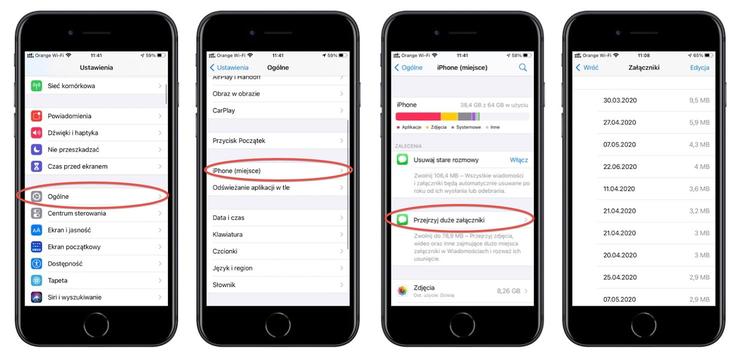
On the next screen, the system will display all attachments in your messages, sorted from the largest to the smallest.You can view everyone by touching its miniatures, and then get out of the preview, touching OK or sliding your finger.To remove individual elements, move to the left on the attachment.
To remove many attachments, touch the Edit button visible in the upper right corner of the screen, select any number of attachments, then tap the basket of the basket.Be careful because this button immediately removes all selected attachments and this operation cannot be undone.
Removing attachments from this place will result in their removal from the device, and if you synchronize your iCloud messages, it will also remove them from the cloud.
Option 2 - select from the Document category
Another way to remove attachments in messages is to sort them by category. To start, open the Settings application, and then go to the general and select the iPhone (place), następnie na liście aplikacji znajdź i wybierz Wiadomości) Na kolejnym ekranie obaczysz:
- The most popular conversations: includes messages that iOS decided that your most popular and most important conversations.- photos: contains any photos, screenshot, etc..-Movies: includes all movie files-gifs and stickers: contains all animated gifs and stickers.- Other: includes other types of attached files, such as PDF files, WORD documents, etc..
The amount of space that takes these files is shown at each category.Thanks to this, you can easily find the culprit that covers the most disk space.
Removing attachments or conversations from this place will delete them from the device, but if you synchronize your iCloud messages, they will also be removed from the cloud, as in the way 1.
Option 3 - Delete full conversations
If you do not care about maintaining the content of the conversation in messages, you can delete it with all other attachments.You can do this from the list of conversations in messages in one of the following ways:
- Slide the thread to the left, touch the basket icon, and then tap delete.- Press and hold the thread in the floating menu Select Delete, and then remove again to confirm.- Touch the edition, select Select messages, select the threads you want to delete and select Delete, and then delete again to confirm.- Move down the list of threads with two fingers to automatically select many threads at once, and then press delete again and confirm by touching Reintempt again.
You can also go to the list of the most popular conversations described in the second way above, and then:
- move to the left through the entire width of the screen on the thread - move to the left on the thread and press delete when this option is displayed.- Press Edit, choose calls, and then click the basket icon.
Removing conversations will result in their removal from the device, and if you synchronize your messages from iCloud, it will also remove them from the cloud.
In the same way you can remove conversations from iCloud memory.To do this, start the Settings application, click your Apple ID on the main page of the settings, tap on iCloud, and then select Manage the place.On the next card, select Messages, and then the most important conversations, and remove unwanted watts, using the methods above.
Option 4 - automatically delete old conversations
If you want to keep order in the phone's memory and you are not in favor of archiving all conversations "just in case", you can use the option of automatic deleting old conversations.After enabling this option, the system will delete conversations with attachments that are older than a year.
To enable automatic message deletion, start the Settings application, and then select General and iPhone (Place).On the next screen you will see the field with the inscription Remove old conversations.In the bottom of the field you will find information on how much space you will recover when this option is turned on.If you are decisive on such a solution, touch the blue inscription Turn on.Old conversations will be removed from both the phone and iCloud.


