The Internet is a great source of knowledge and entertainment, but also a real mine of content that our children should not have contact with. To protect young users of Apple hardware from websites that are not appropriate for them, iThe devices have various features that allow you to restrict access to adult content. With Screen Time on iPhones and iPads, you can quickly and easily restrict access to global network resources that your kids shouldn't have to deal with.
Screen Time allows iPhone and iPad users to control how they are used. It is a powerful parental control tool that restricts access to: - internet content - applications installed in the iDevice - AppStore - sharing sensitive data such as location, etc.
The ability to block certain websites allows you to restrict children's access to adult content, social media and other websites selected by the device owner. Below you will find instructions on how to block websites in Safari on iPhone and iPad.
How to block websites in Safari on iPhone and iPad
For starters, make sure your iDevice is using iOS 12 or later. This manual was prepared in iOS 14, in earlier versions the arrangement of commands in the menu may be slightly different.
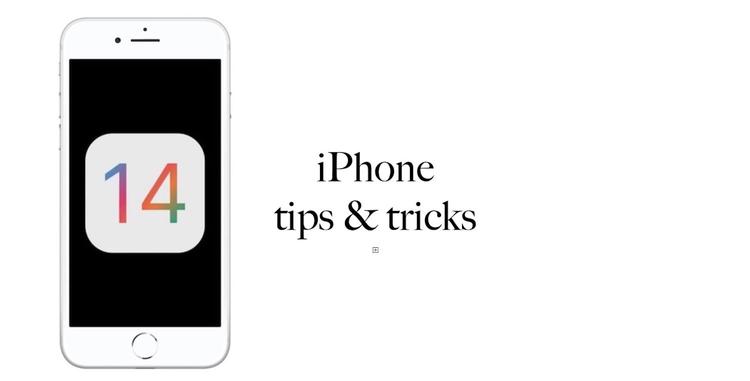
Start configuring restrictions by launching the Settings application. Then scroll down the screen and select Screen Time. Below the colored graph showing the activity of using iDevice you will find options that allow you to configure various limits and restrictions. Scroll down the screen and select Restrict Content and Privacy. On the next screen, slide the switch next to Restrict content and privacy to the right, and then tap Content restrictions.
Scroll down to the Web Content section and select Web Content. The next menu allows you to select which sites should be blocked. - Only allowed sites option allows you to create a list of sites to which access will be allowed. All websites not on the list will be blocked.
- The Block sites for adults option automatically restricts access to porn sites and allows you to additionally create two lists: an allowed site list and a blocked site list, regardless of the type of content. To manually block a specific site, click Add site under Never allow, then enter the address of the site you want to block.
Remember: Screen Time restrictions not only apply to Safari, but all web browsers that are installed on your iPhone or iPad, so installing a third-party browser won't circumvent this security feature.
Private mode lock in Safari
Including restrictions on accessing adult content sites has another side effect that can be very useful for controlling what a child sees online. Private Browsing is blocked in Safari by names. Due to the fact that private mode cannot be turned on, all pages viewed by the child will be visible in the browser history. From time to time, check what the child has viewed from time to time and, if necessary, update the banned websites lists with the addresses of sites with inappropriate content.


![Apps and games on iOS for free.Promotions, discounts, discounts [27.12.2021] Apps and games on iOS for free.Promotions, discounts, discounts [27.12.2021]](https://website-google-hk.oss-cn-hongkong.aliyuncs.com/article-website/google/2021/12/31/661e1a9d1bdfffaecac65b0350aa0db5.webp?x-oss-process=image/auto-orient,1/quality,q_70/format,jpeg)