Do you often play children with your phone?Do you want to prevent them from installing and deleting the application?Take advantage of the possibilities offered by the time in front of the screen.
Time in front of the screen is probably one of the most underestimated iOS functions.This is a very strong tool thanks to which you can control in many ways to use the iPhone.One of the time applications in front of the screen may be limiting the installation and uninstalling of the application on the iPhone.
Blocking the possibilities of installing and removing applications can be useful when many users use your and success.If you are a parent, you can turn on the locks and be calm that important applications and their data will not be deleted from your phone.If you are a boss, you can block the possibility of interference by employees in the content of business phones.
Note: The time in front of the screen is available in iOS 12 and newer systems.The instructions below apply to the iPhone and iPad.
Password setting
If you have not used the time in front of the screen on your devices so far, you must set the password at the beginning.To do this, follow the following steps:
- Uruchom aplikację Ustawienia, a następnie wybierz Czas przed ekranem
- Przewiń ekran do dołu i wybierz Użyj kodu Czas przed ekranem
- Ustal czterocyfrowy kod, następnie wpisz swoje Apple ID, które będzie służyło do resetowania kodu, jeśli go zapomnisz.
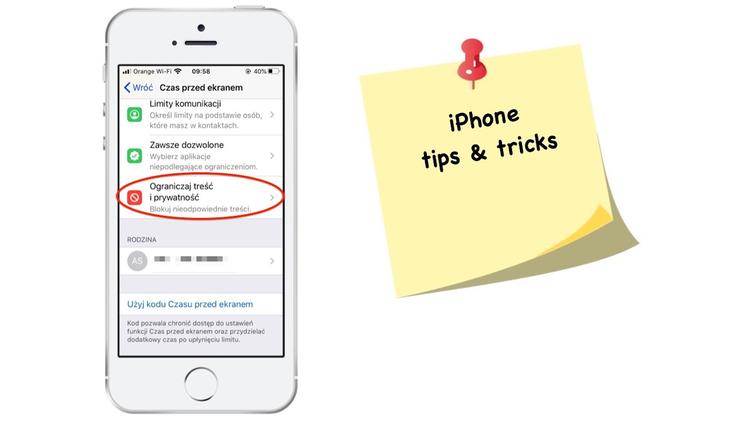
How to limit the installation and removal of applications on the iPhone
After setting the password to the time function in front of the screen, you can start setting restrictions.First, turn on the content limiting function.To do this, follow the following steps:
- Uruchom aplikację Ustawienia, a następnie wybierz Czas przed ekranem
- Przewiń ekran do dołu i wybierz Ograniczaj treść i prywatność. Przy opcji ograniczaj treści i prywatność przesuń przełącznik w prawo.
Now you can proceed to include protection against installation and deletion of applications.
Protection against application installation
- Wybierz opcję Zakupy w iTunes Store i App Store
- W sekcji Zakupy i ponowne pobieranie wybierz Instalowanie aplikacji
- Aby zablokować możliwość instalowania aplikacji, wybierz opcję Nie pozwalaj
Protection against application copying
- Wybierz opcję Zakupy w iTunes Store i App Store
- W sekcji Zakupy i ponowne pobieranie wybierz Usuwanie aplikacji
- Aby zablokować możliwość kasowania aplikacji, wybierz opcję Nie pozwalaj
If you do not want to completely disable the possibilities of installing the application, but you want your small child not to have access to inappropriate content, you can set age limits.Thanks to them, for example.A seven -year -old will not download applications for older users
Protection against access to selected applications
- Uruchom aplikację Ustawienia, a następnie wybierz Czas przed ekranem
- Przewiń ekran do dołu i wybierz Ograniczaj treść i prywatność
- Wybierz opcję Ograniczenia dotyczące treści
- W sekcji Dozwolone treści w sklepie wybierz Aplikacje
- Wybierz maksymalna kategorię wiekową aplikacji, które można zainstalować na telefonie.


![Apps and games on iOS for free.Promotions, discounts, discounts [27.12.2021] Apps and games on iOS for free.Promotions, discounts, discounts [27.12.2021]](https://website-google-hk.oss-cn-hongkong.aliyuncs.com/article-website/google/2021/12/31/661e1a9d1bdfffaecac65b0350aa0db5.webp?x-oss-process=image/auto-orient,1/quality,q_70/format,jpeg)