According to the requirements of the GDPR, the creators of websites must inform users about collecting data using cookies.On the one hand, it is good for us and to some extent protects our privacy, on the other, it irritates much more often.Cookies are an inseparable part of the Internet, we are used to them and reading warnings for a dozen or so times a day can upset even calm people.Fortunately, there is a fairly simple way to solve this problem.Thanks to the Hush Naglocker application available in the App Store, we can say goodbye to annoying prompts.
To make browsing websites and fight irritating intrusive ads in Safari displayed in the browser, Apple has added native support for the content of content on the iPhone and iPad.Instead of being bombarded notifications, banners and pop -up windows, the user can install content blockers that prevent them from opening.In the same way, you can deal with annoying notifications about consent to cookies, which, according to the law, currently has the vast majority of websites.
What is a cookie?
Every time you visit most websites, on your device, regardless of whether it is a phone, tablet or computer, a cookie is saved, which contains information about the site and you.It can only be a unique identifier that helps the creator of the site to follow how often you return to his site.It can be your personal data, such as name and surname, e-mail address and phone number.Thanks to this, for example, the online store will recognize you, and the next time you go to the website, your favorite products can be found a basket.
In the interests of the privacy of Internet users, the European Union has adopted the law called the GDPR, which essentially requires that websites obtain your consent before collecting data.Therefore, when visiting pages, you see a request for permission for cookies in the form of annoying banners, which sometimes occupy the whole page.However, not every banner of consent to cookies is the same.On some sites, you must accept all cookies to be able to use the site.On other pages you can choose which types of cookies you want to allow.Some pages simply allow you to ignore the banner and will not collect information.There are also websites that have banners of consent to cookies to inform you about their policy regarding cookies, and they will continue to collect your information, even if you ignore it.
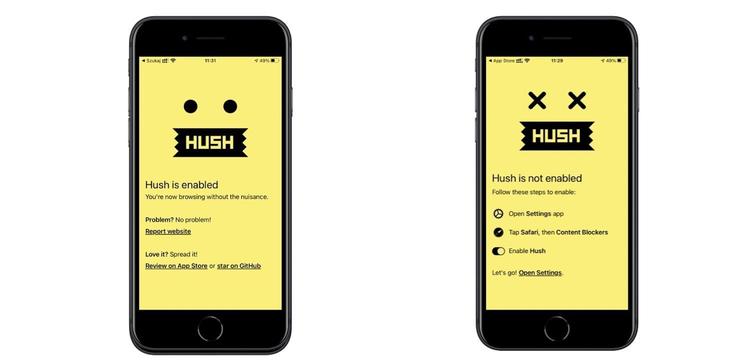
If you are not overly sensitive to your privacy, the rules for cookies probably care about and you will probably ignore these banners.And if you value convenience, a lock of displaying information about cookies can make the use of the Internet more pleasant.
Remember: Programs to block content will help you block this information about cookies, but the website you visit can still collect your information.
Step one - install the Hush Naglocker application
Hush Nagle Blocker, created by the developer Owlador AB, is a simple application that blocks irritating notifications of consent with a request for acceptance of cookies every time you visit a new site.The application works as a blockage of content, without blocking ads.So Safari just leads to hide this notifications without asking about access to your private information, unlike other locking programs.
The developer provides the source code to make sure that the unbelievers do not follow or collect data about application users.
To install Hush for Safari:
Start the App Store application and enter the Hush Naglocker in the search field.Then touch the Download button and confirm the willingness to install with the help of Face ID or Touch ID.The Hush Nag Blocker application is free, it does not require a subscription to be paid.
Because the application works in the background, you can remove its icon from the main screen.You will keep access to the application at the level of the application library, search engine and siri.
Step two - Add Hush Naglocker to Safari content blockers
Before you can use Hush Naglocker, you must first turn it on as a Safari content lock.To do this, start the Settings application and select Safari.Then scroll the screen to the general section and select Blocking the content.On the next screen, move the switch to the right when the HUSH application.The application is active from that moment.
Step three - test the Hush Naglocker application
Now, every time you visit a site you have never visited before, you should not see information about consent to cookies.
Jeśli chcesz, aby z powrotem pojawiły się informacje o zgodzie na pliki cookie, (na przykład aby zobaczyć, które witryny śledzą Twoje pliki cookie), wróć do opcji Ustawienia -> Safari -> Blokowanie treści, a następnie przesuń przełącznik w lewo przy aplikacji Hush.
Remember: The application does not block 100% cookie messages.In some specific cases, when the website for an unusual structure, the message may appear


![Apps and games on iOS for free.Promotions, discounts, discounts [27.12.2021] Apps and games on iOS for free.Promotions, discounts, discounts [27.12.2021]](https://website-google-hk.oss-cn-hongkong.aliyuncs.com/article-website/google/2021/12/31/661e1a9d1bdfffaecac65b0350aa0db5.webp?x-oss-process=image/auto-orient,1/quality,q_70/format,jpeg)