Home ›A colorful dot on your iPhone. Do you know what it means? 04/11/2021 20:00
Considering the good of its users, Apple decided some time ago to introduce additional security. The colored lights that iPhone owners can see have a special meaning, which varies depending on the color.
The aforementioned diode is responsible for informing users about enabled microphone or camera services. Thanks to them, they can notice that these functions are being used in the phone, even if they have not activated them themselves.
Thinking about the users
According to Popular Mechanics, the update introducing this feature was released in September 2020. It was then that Apple officially released the iOS 14 software update that included a new feature to protect the privacy of phone owners.
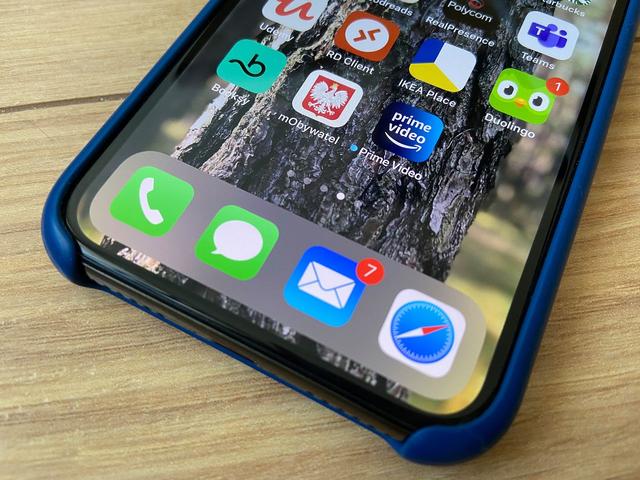
Mysterious glowing green and orange dots sometimes appear in the top-right corner of the iPhone screen. The implemented diodes are displayed in the upper right corner, next to the Wi-Fi and cellular connection symbols. As reported by Apple, they were introduced mainly to give users more control over the permissions of installed applications. In many cases, iPhone owners do not even realize that some of them have access to a microphone or a camera.
Color dependent meaning
The green dot in the upper corner of the screen indicates that the selected application is currently using the camera. However, when the user notices an orange dot in the same place, it means that the smartphone's microphone is used. Knowing this, users can use their phones more consciously and restrict selected functions to programs to protect their privacy.
If we notice that for some reason a microphone or a camera is used, and we do not want it to happen, we should check the list of running applications. The diode indicates that one of them has access to these functions on the smartphone. Fortunately, once you locate the problem program, you can cut off its permissions.
To do this, go to our phone's settings and find on the list the name of the application that we suspect is using these rights. By going to its tab, we can change the permissions by moving the slider to the off position next to the microphone or camera function.


