After starting AppGallery, we are in the Promoted tab by default. The applications we are looking for will not necessarily be here, but it is worth scrolling through the content of the tab. We have links here not only to featured apps, but also to promotional and free offers. as well as awards that have distinguished this store from the very beginning of the AppGallery existence.
Rewards may take the form of free days of access to the application, additional bonuses in games that are normally payable, or coupons to pay for services.
Programs are often grouped into thematic collections, which narrow down the subject matter more than categories. Such a collection is illustrated with graphics symbolizing the purpose of the software and a short description, for example Life is movement, for training support applications.
The categories can be found in the Applications tab There are seventeen in the AppGallery. The Wish List is also an important place in the store. These are the apps that are not in the AppGallery, but we wish they were. With each of them, we will find a number of other interested parties, as well as an offer of similar tools.
By scrolling the Applications tab, we will get to additional software collections, sorted by several categories:
Games have their own tab. The situation is similar to the Applications section, with the difference that the subject of entertainment software is limited.
Regardless of which AppGallery module we use, at the top of the screen there is a search field or a magnifying glass icon that launches this tool. Only in the settings or comments windows it is no longer visible.
Me tab
The last tab is Me, i.e. access to our status as an AppGallery user. All data on our purchases, resources, coupons, our activity in the comments are collected here. It is also a place from which we can conveniently update all installed applications. Some of them may require manual update interaction, even if we have selected automatic update in the settings section. These are primarily programs outside of the AppGallery.
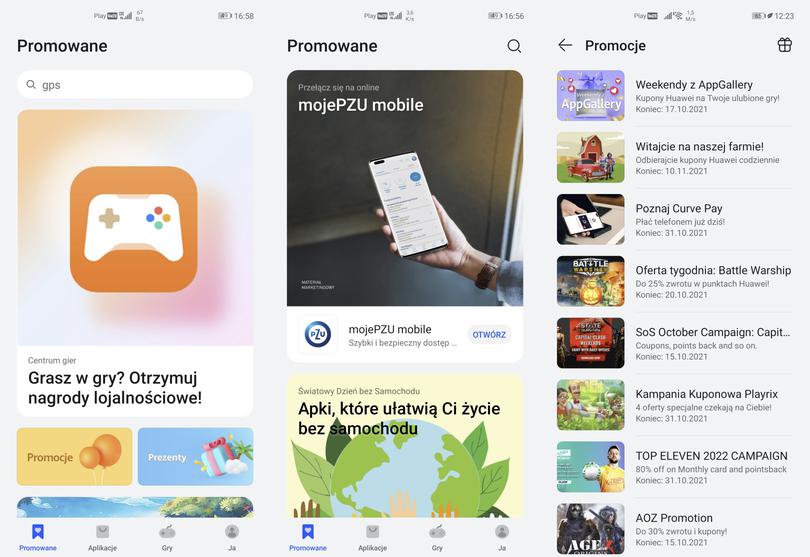
In the Me tab, we also have access to application management tools and their uninstallation. We don't have to look for this option in the system settings. Through the Problems and Suggestions tool, we will comment on the operation of the software on our phone directly to the AppGallery service. It is a communication channel independent of comments and is helpful in case of problems.
What the application page looks like. Pre-orders
We use the already well-established pattern here. Each program is illustrated with rating information, number of downloads, and age restrictions. Then we have a collection of screenshots, a description of the application and a comment list. At the bottom of each page, AppGallery suggests alternative tools with similar use.
In addition to the install or purchase option, AppGallery also offers a pre-order option. The application ordered in this way will either be automatically downloaded as soon as it appears in the store or we receive a notification. We choose the method when ordering the application. The list of our orders can be found in the Me tab.
Lack of an app in the AppGallery doesn't mean we're left out in the cold
There is no doubt that there are still programs that are so closely integrated with non-HMS ecosystems that running them on a Huawei phone will be problematic. Fortunately, this does not mean that we are left with no way out. You may have to come to terms with a slightly different ergonomics of the browser interface, but most applications today can also be run in this way, i.e. in the browser.
By adding split-screen and floating windows options, you can build a similar, and maybe even more comfortable, working environment.
The absence of an application in AppGallery may also be dictated by the developer's policy, which makes the software available only on its own website. If that is not the solution, there is still a very practical Petal tool.
Petal Search is tightly integrated with AppGallery
Using AppGallery is what Huawei expects from users of its phones, but nothing prevents you from looking for the application immediately using the Petal tool. This has one unquestionable advantage. Instead of links to browser versions of the tools or the option to add to the stakeholder list, Petal will show us the best matches for these apps in other Android app collections.
And since Petal is a universal search engine for content from various sources, not only from applications, but also from network resources, you may like this tool more than AppGallery. In practice, however, when the application is available in the AppGallery, we will still be redirected to this store from the search results level in the Petal tool.
Celia's Keyboard - to make searching in the AppGallery and the Petal tool even easier
Celia Keyboard has recently joined the collection of applications prepared by Huawei. It's a keyboard that offers something that until recently was impossible to achieve, namely voice search. It works precisely and even with solid background noise. Of course, a lot depends on the model of the phone or headphones and built-in microphone.
The Celia keyboard is a tool that is constantly being developed. On the surface, it may seem less functional than the very popular and also recommended in HMS Swiftkey keyboard, but voice dictation is something that really distinguishes it. Especially since after installation, the voice functions become available in every other application that uses it.


