- SPIDER'S WEB
- Technologies
- Tech
- Software
After turning it off, the current Google Assistant calling gesture will invoke the regular Google search engine with the disabled service ad at the bottom.
But it is not everything. We can replace the Google Assistant on Android with any other. How to do it?
Unfortunately, in this case, I cannot offer you a simple tutorial. Not because it is an activity that is somehow extremely complex or difficult to perform. However, I checked three phones from three different brands - all with the manufacturer-modified version of Android - and the access to this feature differed significantly on each of them.
So I chose a Huawei phone with the EMUI 8.1 system on board. Please keep in mind, however, that the arrangement and naming of some functions may be slightly different on the phones of other manufacturers. At least you will know what to look for.
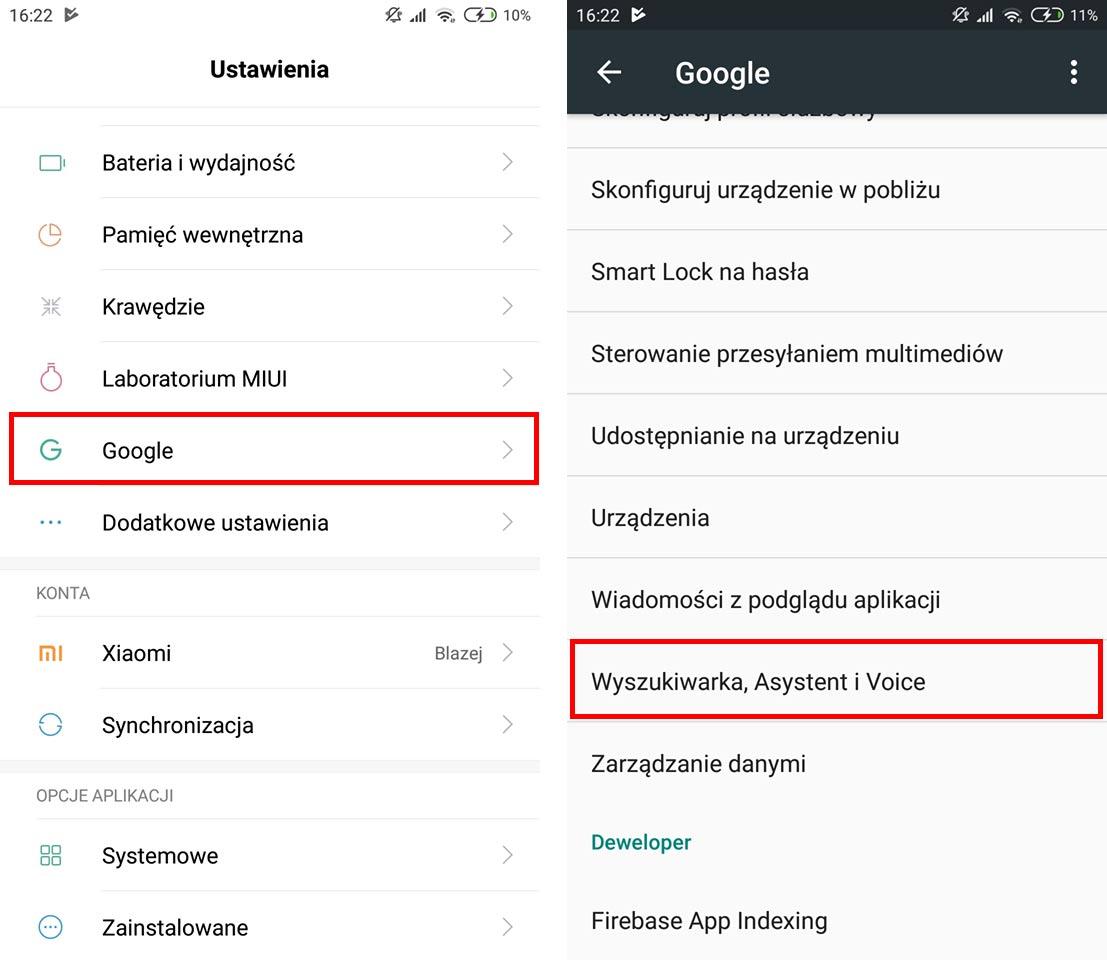
To be able to replace the Google Assistant with another, of course, we must first install it from the Play Store. For example, I downloaded Alexa. After installing it and configuring it in the application itself, you should go to the phone settings.
Here - at least on EMUI 8.1 - select Applications and notifications, then Default applications, then Help and voice recognition. Here we click on Assistant application and change Google to our Alexa or other assistant.
From now on, this other assistant will appear every time we hold down the Home button. The above screen shot is listening for Alex's question or command. Android is unfortunately the only operating system that allows you to easily replace the voice interface with an external one. Cortana cannot be replaced from Windows, and Siri from macOS and iOS. Though Microsoft is reportedly considering changes on this issue.
Tags: Androidvoice assistantsGoogle assistantGoogle assistant how to turn offGoogle

